If the Azure account has more than one subscription there is possible to switch between different subscriptions on the fly.
In Powershell to have it working there is needed to have subscriptions IDs. First login to your Azure account by command Connect-AzAccount. During that process the command ask to authenticate in the Miscrosoft page and enter the code:
PS> Connect-AzAccount WARNING: To sign in, use a web browser to open the page https://microsoft.com/devicelogin and enter the code BMSJMV9ZG to authenticate. Account SubscriptionName TenantId Environment ------- ---------------- -------- ----------- [email protected] XX-AZR_XX_XX_Development xxxxxxxx-xxxx-xxxx-xxxx-xxxxxxxxxxxx AzureCloud
To change the subscription use command Set-AzContext with Subscription ID:
> Set-AzContext 1x1x1x1x-1x1x-1x1x-1x1x-1x1x1x1x1x1x Name Account SubscriptionName Environment TenantId ---- ------- ---------------- ----------- -------- XX-AZR_XX_XX_Test (1x1x… [email protected] XX-AZR_XX_XX_Test AzureCloud yyyyyyyy-yyyy-yyyy-yyyy-yyyyyyyyyyyy
To change subscription in Azure portal go the the main page and in the right corner click on your account name and click “Switch directory” link:

Then at the bottom of the page you can select the subscription you want to work with.
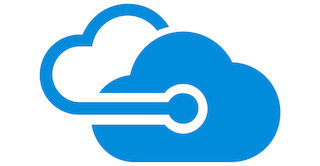
Leave a Reply