The goal of this configuration is to install Ngnix in CentOS 7.5 and setup to act as a simple file/folder sharing. By default when file is clicked it is downloaded but we want to have display file content.
1. Install NGNIX
Login to CentOS (in this example as root user) and install Nginx web server:
# yum install nginx
During installing accept all dependencies to be installed and here is the final resul:
Installed: nginx.x86_64 1:1.12.2-3.el7 Dependency Installed: dejavu-fonts-common.noarch 0:2.33-6.el7 dejavu-sans-fonts.noarch 0:2.33-6.el7 fontconfig.x86_64 0:2.13.0-4.3.el7 fontpackages-filesystem.noarch 0:1.44-8.el7 gd.x86_64 0:2.0.35-26.el7 libX11.x86_64 0:1.6.5-2.el7 libX11-common.noarch 0:1.6.5-2.el7 libXau.x86_64 0:1.0.8-2.1.el7 libXpm.x86_64 0:3.5.12-1.el7 libjpeg-turbo.x86_64 0:1.2.90-6.el7 libpng.x86_64 2:1.5.13-7.el7_2 libxcb.x86_64 0:1.13-1.el7 nginx-all-modules.noarch 1:1.12.2-3.el7 nginx-filesystem.noarch 1:1.12.2-3.el7 nginx-mod-http-geoip.x86_64 1:1.12.2-3.el7 nginx-mod-http-image-filter.x86_64 1:1.12.2-3.el7 nginx-mod-http-perl.x86_64 1:1.12.2-3.el7 nginx-mod-http-xslt-filter.x86_64 1:1.12.2-3.el7 nginx-mod-mail.x86_64 1:1.12.2-3.el7 nginx-mod-stream.x86_64 1:1.12.2-3.el7 Dependency Updated: freetype.x86_64 0:2.8-12.el7_6.1 Complete!
2. Enable and start Nginx service
Enable Ngnix service:
# systemctl enable nginx Created symlink from /etc/systemd/system/multi-user.target.wants/nginx.service to /usr/lib/systemd/system/nginx.service.
Start Ngnix Service:
# systemctl start nginx
Test if the Nginx web server is working by entering CentOS address:

3. Configure Ngnix to share files and folders
To share files and folders first create destination folder for shared files and folders:
# mkdir /usr/share/nginx/files
Update Nginx configuration files with the following changes:
root /usr/share/nginx/files; autoindex on;
Full config:
# For more information on configuration, see:
# * Official English Documentation: http://nginx.org/en/docs/
# * Official Russian Documentation: http://nginx.org/ru/docs/
user nginx;
worker_processes auto;
error_log /var/log/nginx/error.log;
pid /run/nginx.pid;
# Load dynamic modules. See /usr/share/nginx/README.dynamic.
include /usr/share/nginx/modules/*.conf;
events {
worker_connections 1024;
}
http {
log_format main '$remote_addr - $remote_user [$time_local] "$request" '
'$status $body_bytes_sent "$http_referer" '
'"$http_user_agent" "$http_x_forwarded_for"';
access_log /var/log/nginx/access.log main;
sendfile on;
tcp_nopush on;
tcp_nodelay on;
keepalive_timeout 65;
types_hash_max_size 2048;
include /etc/nginx/mime.types;
default_type application/octet-stream;
# Load modular configuration files from the /etc/nginx/conf.d directory.
# See http://nginx.org/en/docs/ngx_core_module.html#include
# for more information.
include /etc/nginx/conf.d/*.conf;
server {
listen 80 default_server;
listen [::]:80 default_server;
server_name _;
root /usr/share/nginx/files;
autoindex on;
# Load configuration files for the default server block.
include /etc/nginx/default.d/*.conf;
location / {
}
error_page 404 /404.html;
location = /40x.html {
}
error_page 500 502 503 504 /50x.html;
location = /50x.html {
}
}
# Settings for a TLS enabled server.
#
# server {
Open the browser and enter IP address of the Nginx server:
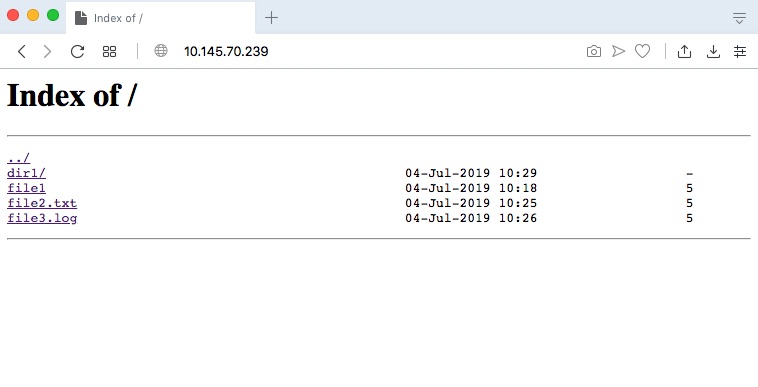
4. Configure Nginx to display file content
After this change if you click on the file it will be downloaded. To have content file displayed add the following lines in the “location” section:
location / {
types {}
default_type text/plain;
}
Final result:

Supported (tested) browsers:
- Safari
- Firefox
- Opera
Unsupported:
- Chrome
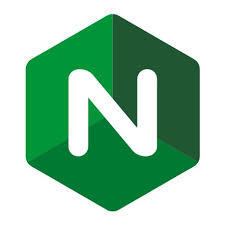
Leave a Reply